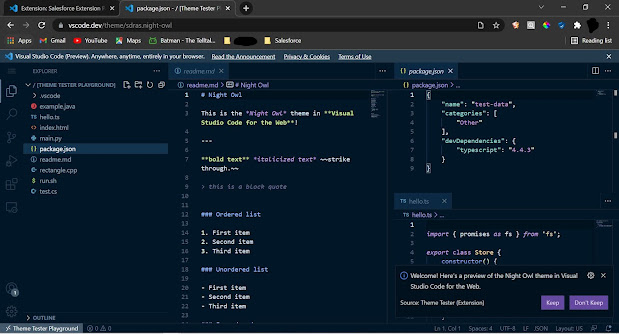Yes you read it right, no need to install anything just simply click on https://vscode.dev/ and you will get redirect to Visual Studio Code in your very own browser tab.
How to open:
Click on https://vscode.dev/ and you'll be presented with a lightweight version of VS Code running fully in the browser. Open a folder on your local machine and start coding.
No install required.
For a full history lesson, check out Erich Gamma's VS Code Day talk "VS Code An Overnight Success…10 Years in the Making".
So, what can you do on VS Code for the Web? Quite a bit actually…
Local development with cloud tools:
Modern browsers that support the File System Access API (Edge and Chrome today) allow web pages to access the local file system (with your permission). This simple gateway to the local machine quickly opens some interesting scenarios for using VS Code for the Web as a zero-installation local development tool, such as:
- Local file viewing and editing. Quickly take notes (and preview!) in Markdown. Even if you are on a restricted machine where you cannot install the full VS Code, you may still be able to use vscode.dev to view and edit local files.
- Build client-side HTML, JavaScript, and CSS applications in conjunction with the browser tools for debugging.
- Edit your code on lower powered machines like Chromebooks, where you can't (easily) install VS Code.
- Develop on your iPad. You can upload/download files (and even store them in the cloud using the Files app), as well as open repositories remotely with the built-in GitHub Repositories extension.
And, if your browser doesn't support local file system APIs, you'll still be able to open individual files by uploading and downloading them via the browser.
Light Weight Experience:
Since VS Code for the Web is running completely within the browser, some experiences will naturally be more constrained, when compared to what you can do in the desktop app. For example, the terminal and debugger are not available, which makes sense since you can't compile, run, and debug a Rust or Go application within the browser sandbox (although emerging technologies like Pyodide and web containers may someday change this).
A bit more nuanced are the code editing, navigation, and browsing experiences, which, on the desktop, are generally powered by language services and compilers that expect a file system, runtime, and compute environment. In the browser, these experiences are powered by language services running fully in the browser (no file system, no runtimes) that provide source code tokenization and syntax colorization, completions, and many single-file operations.
As a result, when in the browser, experiences generally fall into the following categories:
Good: For most programming languages, vscode.dev gives you code syntax colorization, text-based completions, and bracket pair colorization. Using a Tree-sitter syntax tree, we're able to provide additional experiences such as Outline/Go to Symbol and Symbol Search for popular languages such as C/C++, C#, Java, PHP, Rust, and Go.
Better: The TypeScript, JavaScript, and Python experiences are all powered by language services that run natively in the browser. With these programming languages, you'll get the "Good" experience plus rich single file completions, semantic highlighting, syntax errors, and more.
Best: For many "webby" languages, such as JSON, HTML, CSS, and LESS, the coding experience in vscode.dev is nearly identical to the desktop (including Markdown preview!).
About Extentions:
Note: Sadly! for Salesforce, the Salesforce Extension Pack is not available in Visual Studio Code for the Web. So we have to wait, maybe in future the creators will make it available but till that time most of the basic programming languages are available you make use of them anytime.
Most UI customization extensions such as themes, key maps, and snippets all work in vscode.dev and you can even enable roaming between the browser, the desktop, and GitHub Codespaces through Settings Sync.
Extensions that run Node.js code that use OS-specific modules, or shell out to local executables, still show in search results, but are clearly marked as unavailable.
Note: If you are an extension author and want to have your extension available in the browser (we do!), check out our Web Extensions authoring guide.
Different URLs:
Speaking of URLs, you can customize VS Code for the Web through a rich ecosystem of extensions that support just about every back end, language, and service.
For example, try browsing to https://vscode.dev/theme/sdras.night-owl.
Here you can experience the popular Night Owl color theme "live", without having to go through the download and install process, just to see if you like it. No install necessary! If you are a theme author, you can even create a badge in your README.md to let users test drive your theme directly from the Marketplace (learn more in the VS Code for the Web user guide).
Feel free to use this URL to share your favorite themes with friends. The possibilities with vscode.dev URLs are endless.
Future:
It is also the start of a completely new one. An ephemeral editor that is available to anyone with a browser and an internet connection is the foundation for a future where we can truly edit anything from anywhere.
Happy coding! 😊